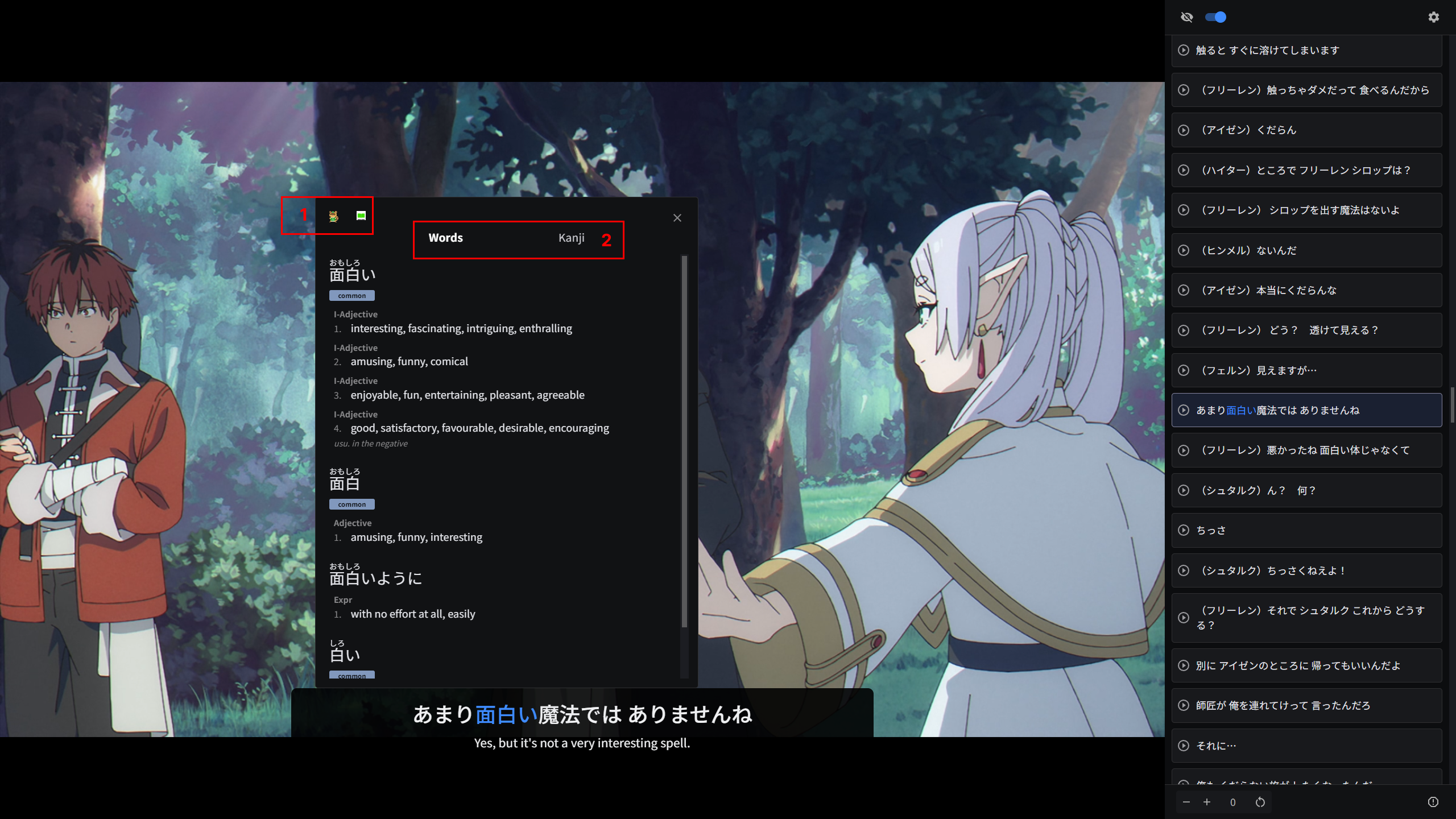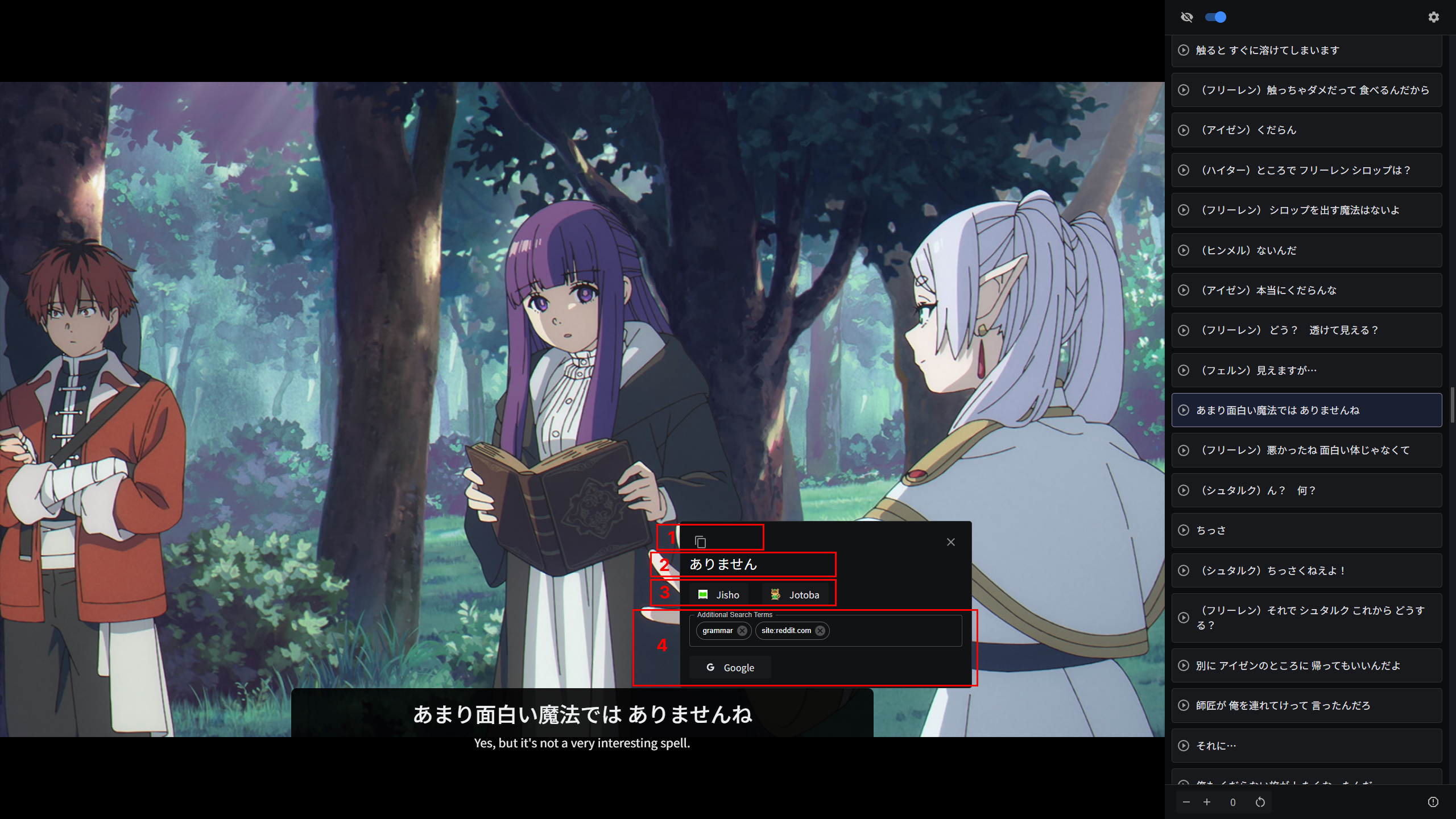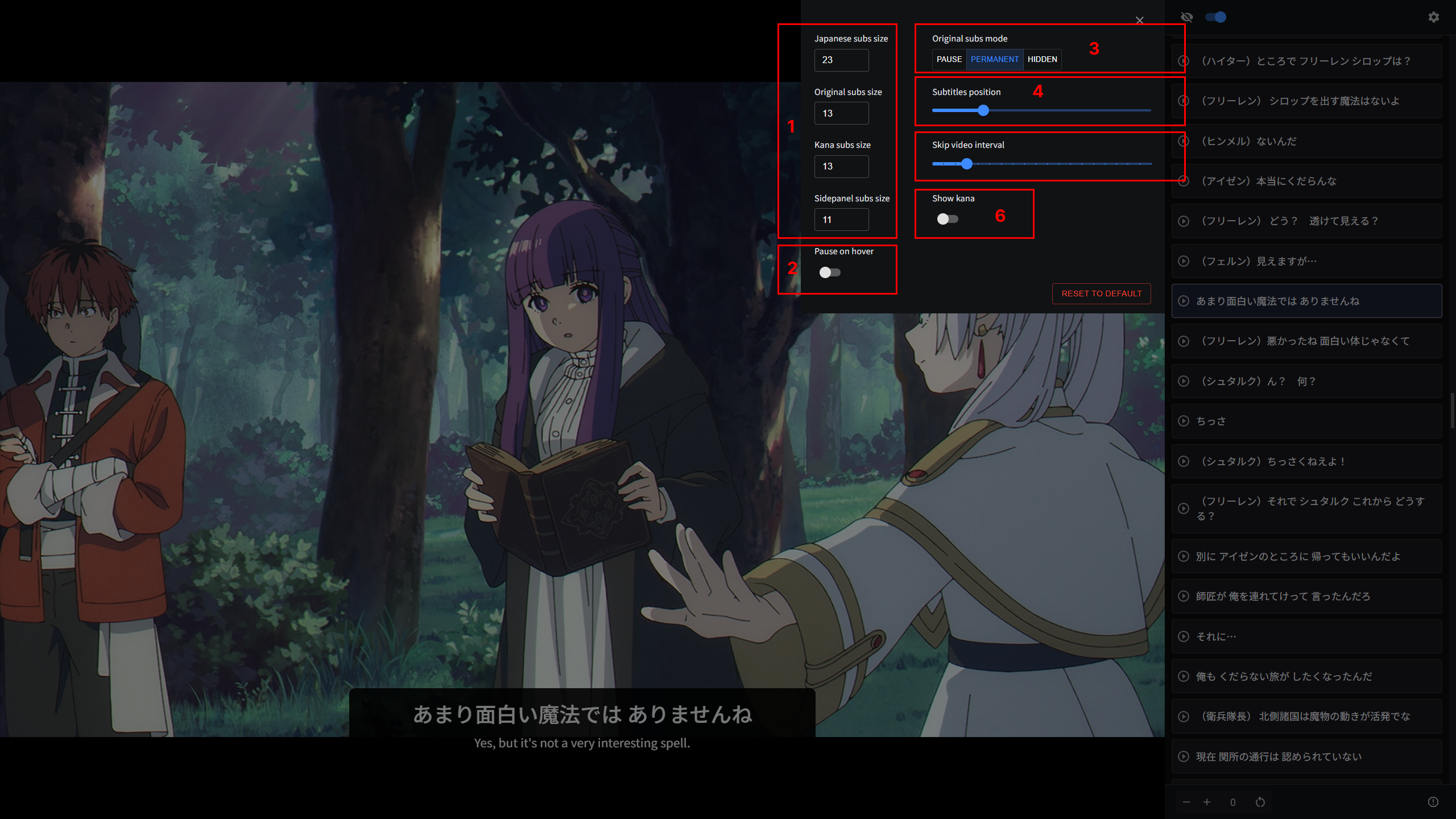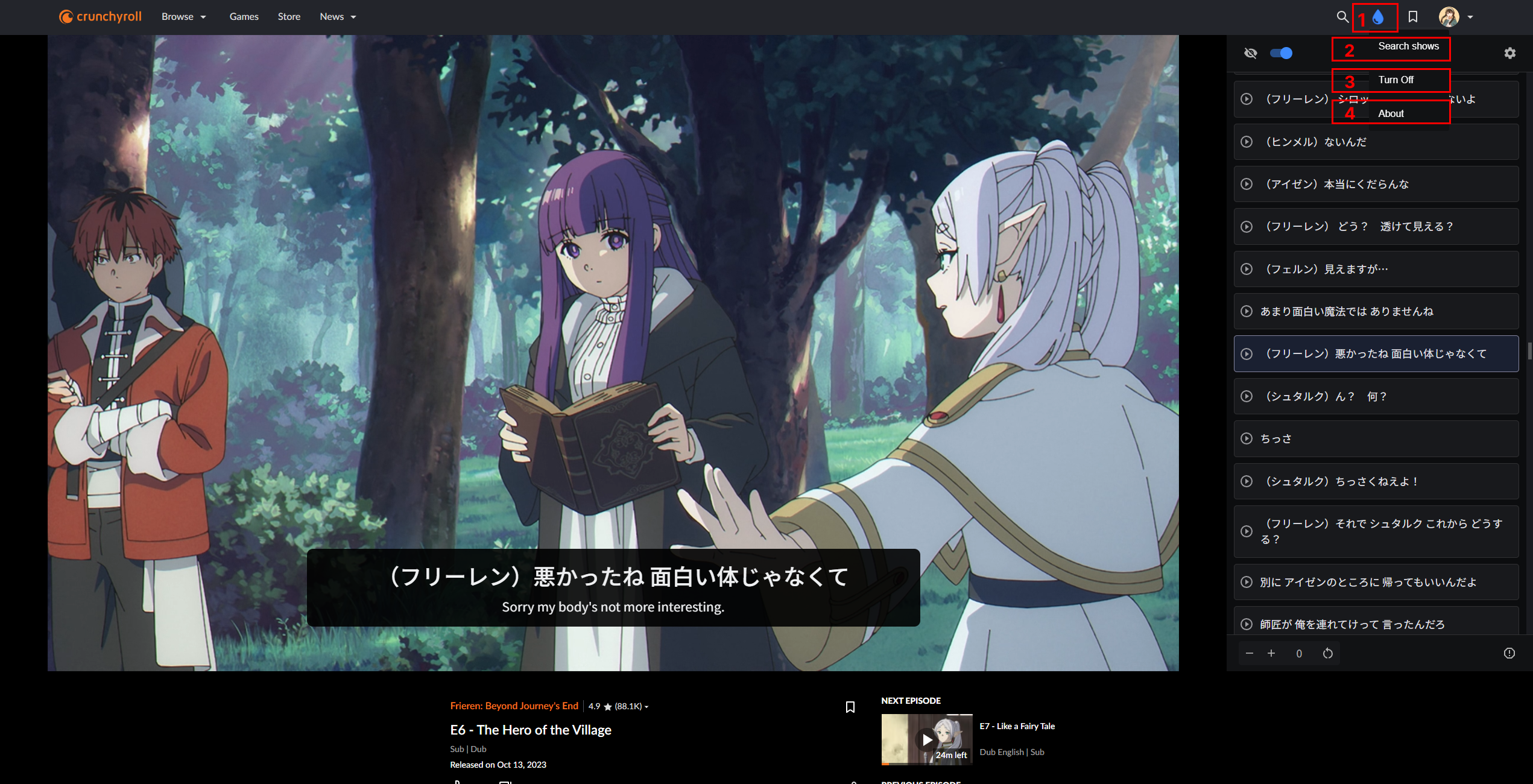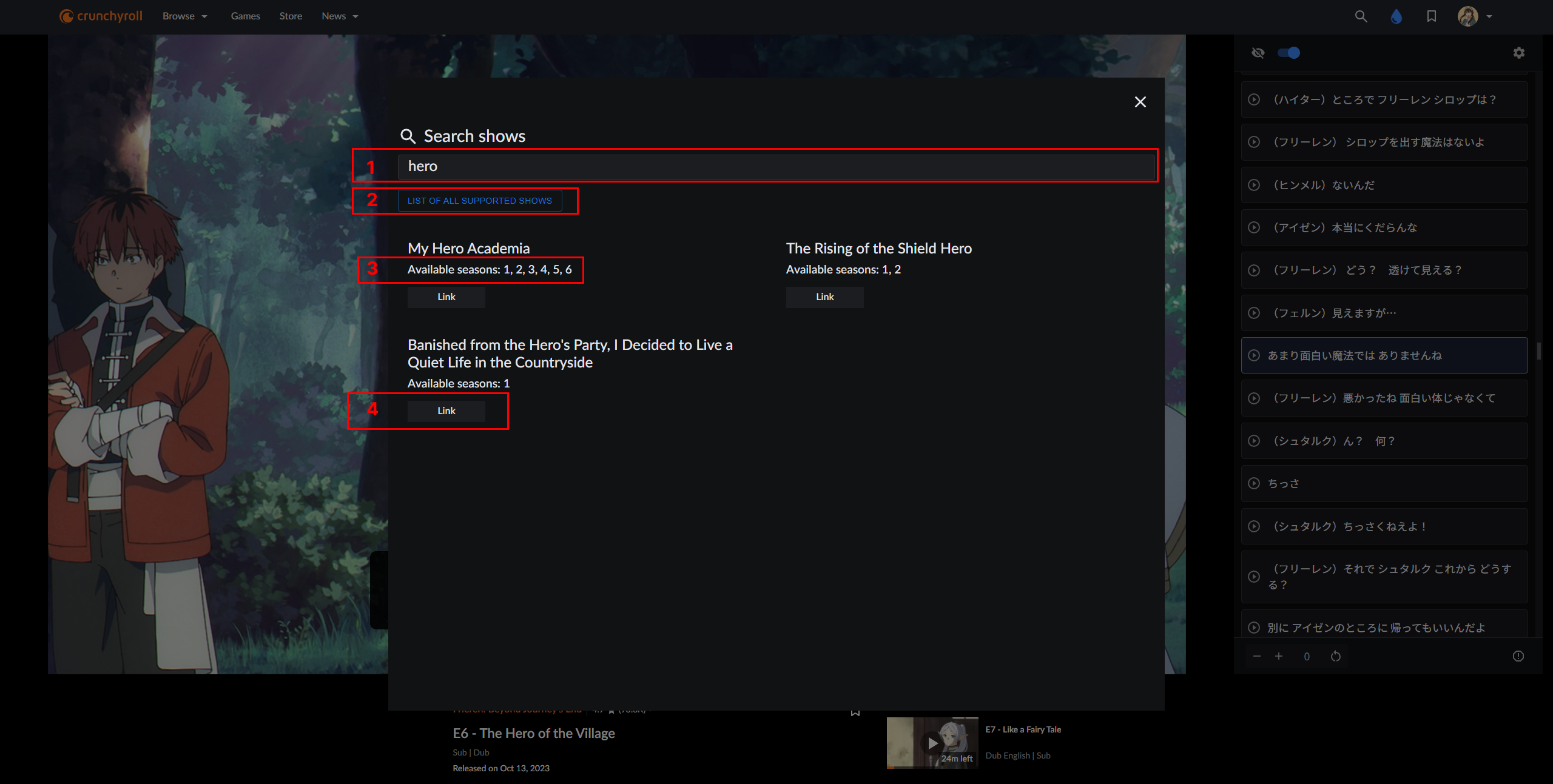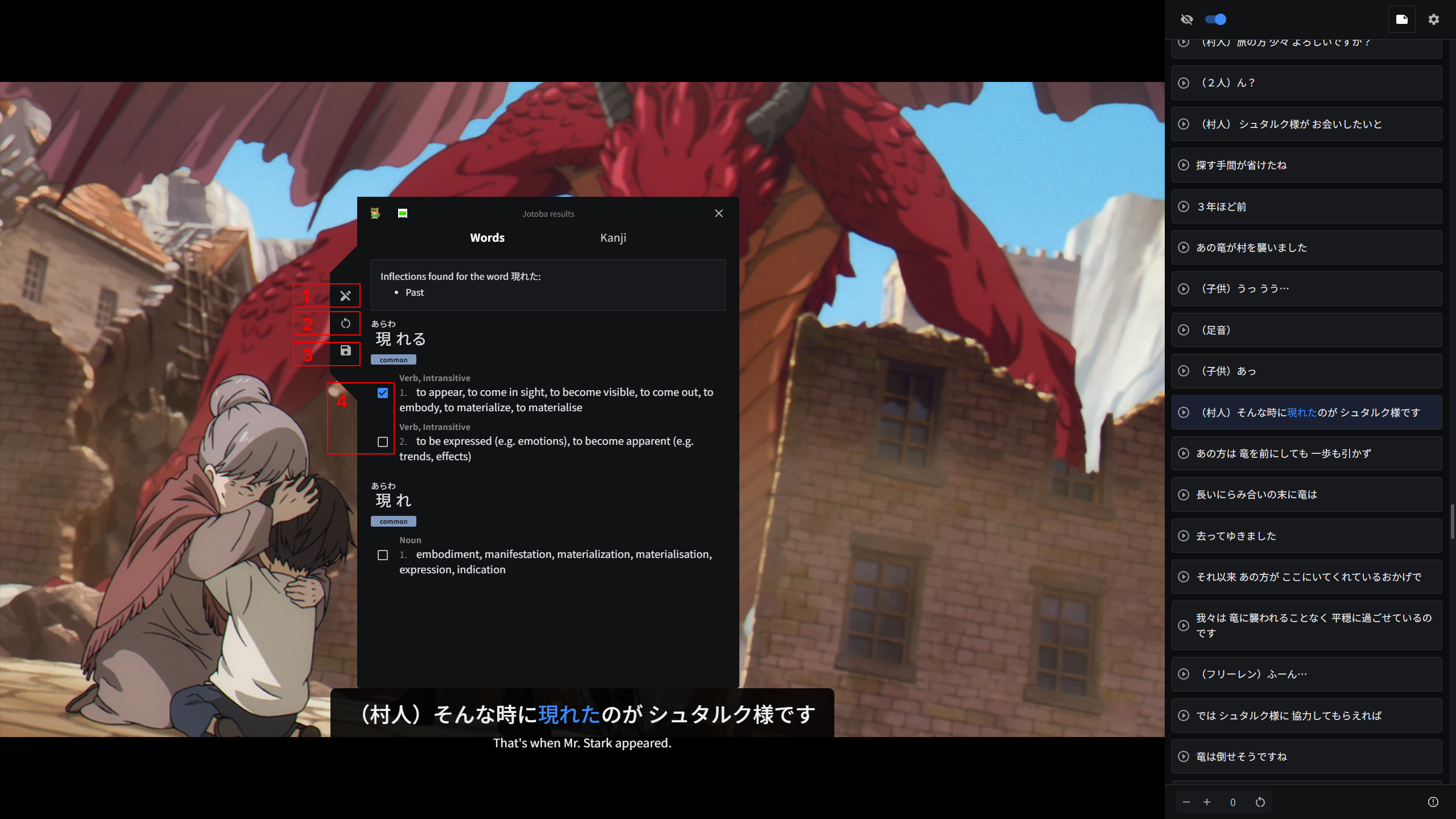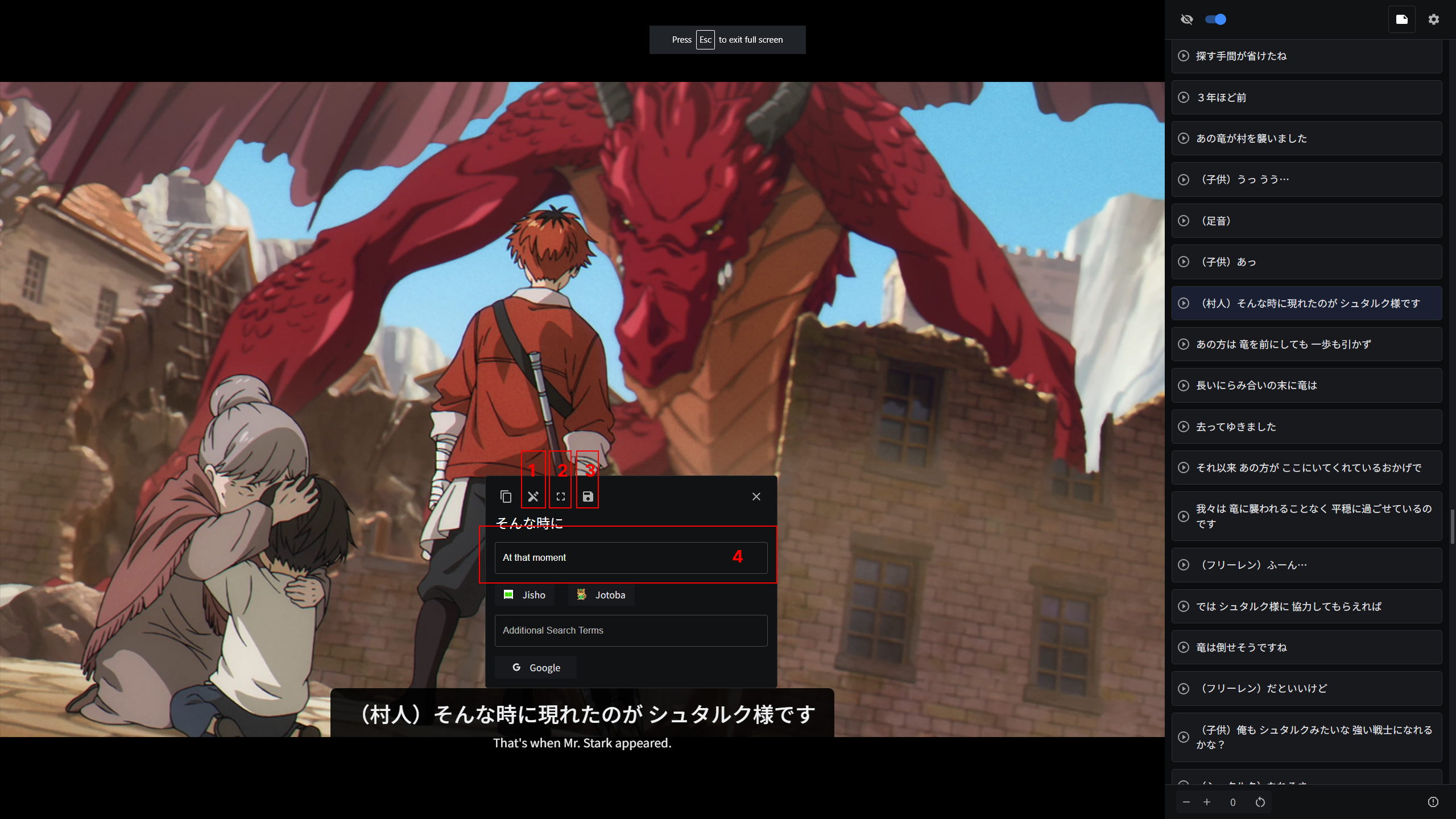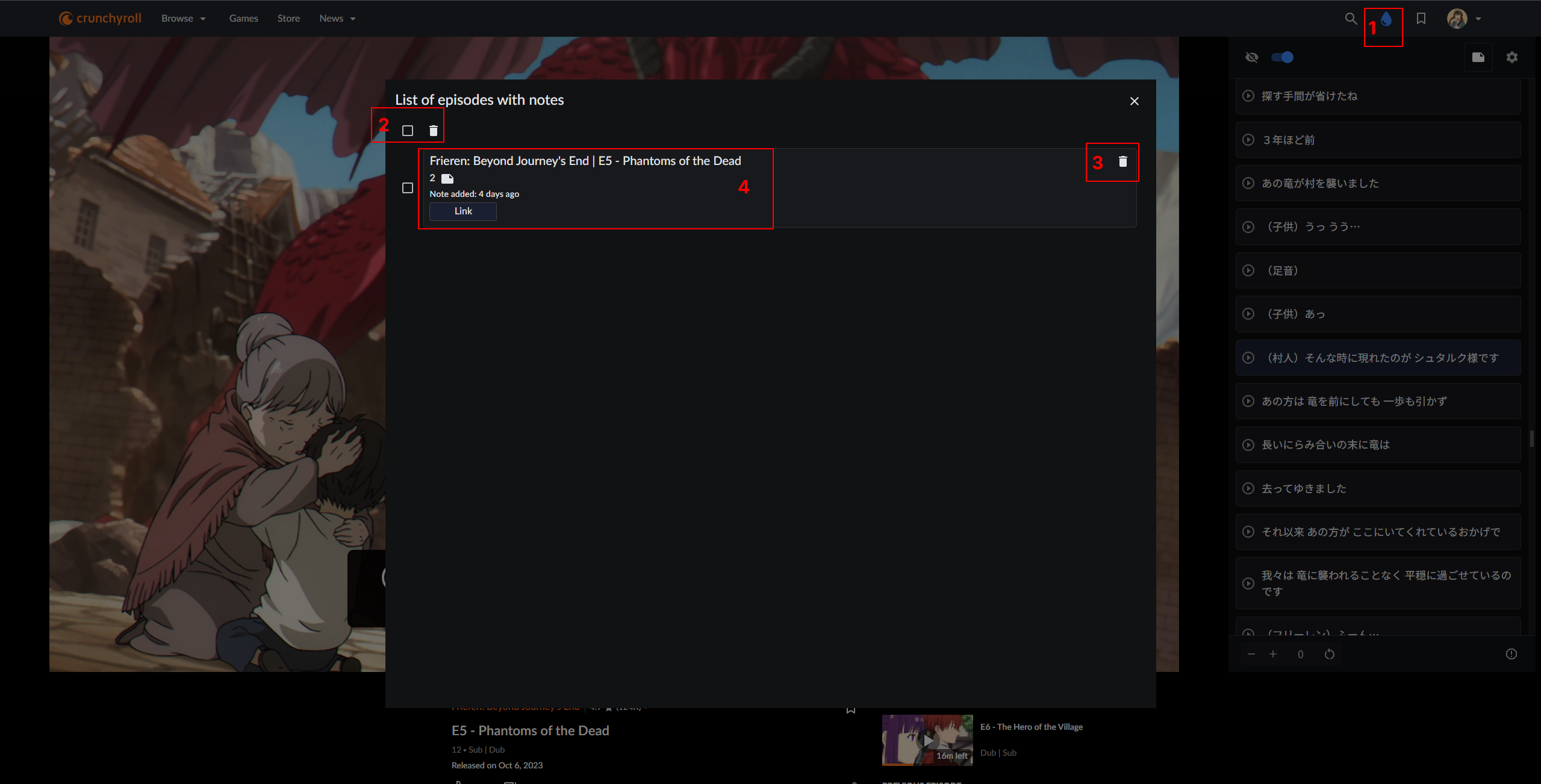This is the official website of the ManabiDojo project. Our goal is to offer tools for learning Japanese through anime. Please be aware that we are currently in the early stages of development. Our immediate plans involve adding support for more anime content and implementing some features to facilitate studying. Right now, our platform only supports Crunchyroll, but we would like to expand to other platforms in the future.